The following are the workshop notes for a presentation I gave recently to Portland Community College’s Technical Writing class. The topic was on web writing and writing for the web.
The main topics I covered in the workshop included:
- Web platforms
- Web publishing
- Online personas
- Writing for the Web
- Web writing structure and format
- Myths and Facts
- Search Engine Optimization (SEO)
- Demographics
- Writing for your audience
Terminology
The following are terms and jargon used in blogging and social media.
- Blogging: Publishing on the web through websites (blogs) and social media. Facebooking and Twitter are blogging, specifically microblogging.
- Photoblogging: Publishing photography and words on the web through websites and social media.
- Vlogging: Publishing video on the web.
- Podcasting: Publishing scheduled and syndicated multimedia content on the web.
- Social Media: Online marketing and community building.
- SEO: (Search Engine Optimization) The process of making a site search engine friendly through code and content. Modern term for developing a site for search engine attention and distribution, aka marketing.
- Web Publishing: Publishing on the web, sharing multimedia content in the virtual community.
- Syndication: The distribution of content on the web through feeds.
- Blog: A blog is a website with content displayed in reverse chronological order.






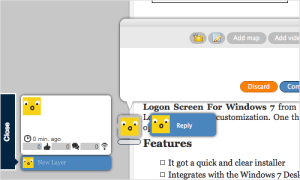 In one example,
In one example,  What is a “call to action” on a site?
What is a “call to action” on a site?