This is the H1 Heading
This is an example of a sandbox post for testing WordPress Themes and web page designs to ensure every design detail within the content area of a Theme meets with your design needs.
To use this sandbox post for your own testing, right click the following link and save the file as a text file. Open it within a text editor and select all of the text and paste it into your WordPress site with the HTML/TEXT editor – not visual editor. Save the post or publish it to view the post content designs.
This is the link to the sandbox post text file.
This sandbox post is available for free. Use as you wish.
At the top of this paragraph should be the H1 heading for your web page. If it is not visible, the design settings for the H1 tag is set to display:none which many WordPress Themes use to hide the blog title text and replace it with a graphic. Do not use H1 within your blog post area.
If the design in the H1 heading looks like your blog title or blog post title, then that is the style set for that HTML tag and you should not use it within your blog post area.
Inside of this test data section are most of the basic HTML and XHTML and CSS styles that you might use within your WordPress Theme. You need to know what that will look like as part of structuring your styles.
This is the H2 Heading
Above this paragraph should be the H2 heading for your web page. WordPress Themes use the h2 heading for various purposes. Logically, it should be either the post title or the first heading in the post content.
However, it is used all over WordPress Themes including the subtitle, tag line, post title, comment area, sidebar area, and even in the footer. Be specific when styling each h2 headings to ensure you are not styling all of them.
This is the H3 Heading
Is this the same heading as is in your post title or is this the section headings found within your sidebar? Or is it different? This is the post content heading for the HTML tag h3, as is the one below, H4, for section headings within your post to divide up topics. If there is an H3 or H4 tag in your sidebar, you will need to identify the parent HTML and CSS container for the sidebar and style those appropriate in your blog’s stylesheet.
For more information in searching for your styles in your WordPress blog, see CSS: Studying Your CSS Styles.
Also notice how the links in that paragraph are styled so you can style links within your post content area. Links have three styles. There is the link color, link hover color, and visited link color. Be sure and design for each style.
This is the H4 Heading
In this section under the H4 heading, we’re going to look at what the post content, the meat and potatoes of your site looks like. In general, you will have multiple paragraphs, so we will add another paragraph so you can adjust the spacing in between them to the look you want.
Paragraphs are not just for typing your blog babble, they can also hold frame and hold other information within your content area to help make the point you want to make in your writing. For instance, you will commonly have three types of lists.
Continue reading →
 In the old days, websites consisted of static web pages, one web page for each article. Today’s CMS platforms like WordPress offer the same static feel and structure as a design decision.
In the old days, websites consisted of static web pages, one web page for each article. Today’s CMS platforms like WordPress offer the same static feel and structure as a design decision.

 In 2005, WordPress became modular separating the design and architecture from the core programming code.
In 2005, WordPress became modular separating the design and architecture from the core programming code. 
 Most business owners don’t consider the importance of color when thinking about promoting their business. They just want the colors to match their business cards or logo.
Most business owners don’t consider the importance of color when thinking about promoting their business. They just want the colors to match their business cards or logo. 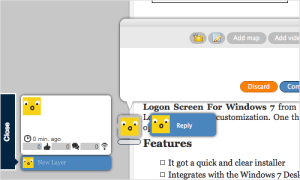 In one example,
In one example, 
 A framework is literally a frame upon which a web designer adds the design elements. A WordPress Theme frameworks is a skeletal frame set with HTML and CSS with all the WordPress code embedded within it, upon which a designer can paint the website walls.
A framework is literally a frame upon which a web designer adds the design elements. A WordPress Theme frameworks is a skeletal frame set with HTML and CSS with all the WordPress code embedded within it, upon which a designer can paint the website walls.  The following resources are for those who develop WordPress Plugins and WordPress Themes and wish to release them to the public and include them in the WordPress official directories,
The following resources are for those who develop WordPress Plugins and WordPress Themes and wish to release them to the public and include them in the WordPress official directories,