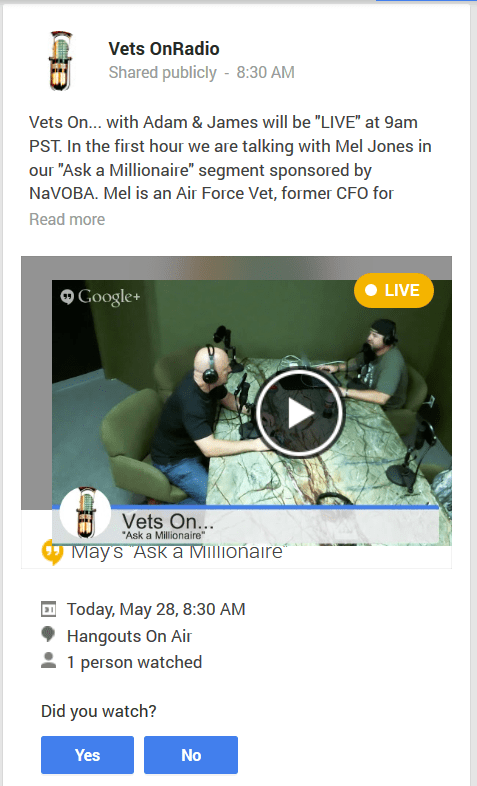The story of Google+ Hangouts begins with Google Talk, a competitor to Skype and other Voice-Over-Internet Services. As technology developed, Google experimented with a variety of web-based collaborative systems, including Google Docs, their free alernative to Microsoft Office, and the innovative Google Wave.
Google Wave brought live conversation to the online collaboration experience. People could work on a document together, share their screen, watch videos, and create artwork together. It was a chance to create preserved documentation of their real-time collaboration.
It failed.
Promoted as the “replacement for email” and “the future of online collaboration,” while it had the tools Google assumed people wanted, it didn’t meet expectations. Many lessons were learned by Google and the tech community from the failure, including how not to over-hype expectations for your product, how not to launch prematurely, and don’t expect people to know what to do with it when they finally gain access.
Google took the knocks and lessons learned from Google Wave, Google Buzz, and Google Docs and applied them to the successful Google+ social media network, which incorporates all of the Google products into one umbrella platform, including the collaborative tool called Google+ Hangouts.
Google+ and Google+ Hangouts are now revolutionizing the world of online communication, especially for the educational industry.
What is Google+ Hangouts?
Google+ Hangouts is touted as a way to “bring your conversations to life.” It is an online collaboration and interactive tool that works in real time using text chat, video, and audio that may be used individually or all at the same time.
One of the earliest celebrity uses of Google+ Hangouts was this discussion with the Dalai Lama and Bishop Desmond Tutu.
There are two broadcast methods for Google+ Hangouts.
- Hangouts: Hangouts are sessions restricted to a few people such as friends, family, students, groups. Think of it as Skype. If the person has a Google+ account and the Google+ Hangout Plugin installed for their browser (or using Google Chrome), that’s all they need other than an invite to join the conversation.
- Hangouts on Air: Hangouts on Air are alternatives to webninars, public sessions tied to a YouTube channel (required) and typically set up through the Google Chrome web browser. An unlimited number of people can watch the event, though only a limited number may interact directly with the host. The video may also be saved to watch at a later time for history as well as those who missed the event.
Currently, Google+ Hangouts are limited to 10 active participants, with Hangouts on Air reaching many more people. Google+ premium packages such as Google Apps for BGsiness or Google Apps for Education increases the limit to 15 and ties the Hangout event to Google Calendar, reminding participants of the live event in advance.
The hardware and software requirements for Hangouts includes the most popular, updated web browsers (Chrome, IE, Firefox, Safari), and operating systems. A 2 GHz dual core processor or greater is recommended for the device.
A broadband connection to the Internet is required for video (2 mbps minimum), but not necessary for audio or text, but it helps. For video, the more participants the higher the demand on bandwidth, so 3 mbps or more is essential.
Audio calls require microphones. Video calls require a video camera.
Hangouts with video calls are currently limited to 150 minutes before a check-in notification of activity, then the call is dropped automatically.
For in classroom discussions on Hangouts, there is a 2-4 second delay, similar to radio or television call in programs. If audio is used, be aware that audio within the room with participants will create latency, an echo effect.
Warnings and Things You Need to Know
Google is integrating all of their projects together. This works most of the time, and not sometimes.
Google Hangouts cross all devices easily. It can be activated on your smartphone, tablet, laptop, web-tv, and desktop computers. This is brilliant as the conversation is there for whatever devices you may move between such as continuing the conversation as you walk away from your desktop computer with your smartphone in hand, then arriving at a destination with the conversation on your tablet. But it has some drawbacks.
Google+ also preserves al your Google Hangout discussions and activities, along with many other activities. Nice, but could be risky with current security and privacy concerns.
If you are using Google Voice, it is now automatically tied to Hangouts. This is set by default with no way to turn it off quickly. When an incoming call is detected, currently Google Voice automatically forwards it to Google Hangouts, giving the user a Skype experience. It rings for two to four rings awaiting pickup on the computer side, then forwards it on to the phone for a ring or two, or less, depending upon how many rings the system is setup to handle before passing the caller to voice mail.
If the computer or device you are signed in on does not have microphone or camera, it will still ring. You must wait for Google to pass the call onto your phone. This delay causes people to hangup or the system to pass to voicemail without ever activating your phone.
Currently, the only way to avoid this missed call issue is to sign out of Google+ Hangouts on the computer you are using, signing in only when necessary, and deactivating or uninstalling Google Hangouts on your smartphone or other devices you wish not to answer or interfere with your phone. Google support also says you can revert to the old Google Talk, but that is no longer a supported product.
Requests to give the user more control over access to phone calls on Android devices are many over the past two years, so hopefully an update soon will resolve this issue. With the upcoming merger of Google Voice into Hangouts, such control will be critical.
For more information on how to turn on and off Google+ features, and other things you need to know to protect yourself and your students, see “How to Stop Google+ from Taking Over All Your Google Apps” by Lifehacker.
How to Use Google+ Hangouts
To connect a Hangout with an individual, sign into Google+ and Hangouts on the right sidebar of the Google+ page.
Select the person in your list of Circled and recent conversation participants, or click New Hangout.
Participants may invite others to the Hangout.
To create a scheduled hangout, create an event.
Fill in the information and invite specific users if desired.
When the appointed time arrives, enter the Hangout and start the show.
To start a Live Hangout on Air, begin with the Hangout on Air web page and click the button Start a Hangout on Air
Set the time for now or a later event schedule.
Set the Audience for Public, specific Google+ Circles, or specific people. Follow the rest of the instructions and you are good to go.
Once finished, the recording is available to watch later.
Once on a Hangout, there are a variety of collaboration tools available including access to a Google Doc, Screen sharing, Chats, doodles and drawing tools, and many others.
You may also private message Google Hangout participants during a Hangout. Type /to and their Google+ name to keep the conversation private.
To see a full list of commands and options for Hangouts, type /? in the chat session.
What Can You Do with Google Hangouts?
For the instructor, the possibilities are literally endless. Almost everything you can do in class may be done with Hangouts, but imagine these possibilities.
- A sick student still wishes to attend class.
- A student traveling can still attend class.
- A teacher can teach a classroom while located elsewhere on the planet.
- Class cancelled for weather or other reason can still be held without a trip to the school.
- Demonstrate a tool, software, tutorial, or process live to students via the web.
- Need tutoring time with one or more students?
- Live blogging or collaborative documentation or writing projects.
- Instructor Q&A or Office Time online by appointment or scheduled.
- Student groups collaborate online in the classroom and outside.
- With Hangouts on Air, it works like Tegrity, preserving a teaching moment for current or future students.
- Want a MOOC?
For the student, the world of academia improves.
- Collaboration with fellow students on a project or homework.
- Asking the instructor quick questions.
- Tutoring sessions for self or others.
- Connection and communication with professionals in their degree program for interviews and collaboration.
- Learning from MOOCs and online live training sessions to support class studies.
Some podcasters and web media producers are using Hangouts on Air to podcast their shows live.
Hangouts on Air are being used to create archival material such as found on the National History Day – Classroom Connection.
More Information and Help with Google Hangouts
The following is additional information to help you learn more about using Google+ Hangouts. Note that some of these tips apply to Google+ as well as Hangouts as they are integrated.
- Hangouts On Air (watch current and past Google Hangouts on Air)
- Google Hangouts – Wikipedia, the free encyclopedia
- 15+ Awesome Google+ Tricks You Might Not Know About
- How Do I Make the Most of Google+?
- Five Google Hangouts You Can Join to Learn Something New (or Have Fun)
- Google hangouts News, Videos, Reviews and Gossip – Lifehacker
- The Future of Google Hangouts: All HD, Business Version
- Google Hangouts for Android Gets Merged Conversations, Contact
- Using Google Hangouts for Teacher Development | Edutopia
- Tim Mcdonald: Intro to Google Hangouts
- 10 Tips on How to Use Google Plus Hangouts – Jeffbullas’s Blog
- 5 Creative Ways Businesses Are Using Google+ Hangouts | Social Media Examiner
- Google Hangouts, What Marketers Need to Know to Get Started Social Media Examiner
- Join a Virtual Road Trip with President Obama on Google+ | The White House
- Google+ Hangout Tip Sheet – Google Docs
- Google Hangouts for iOS just got better — maybe better than Android, even — Tech News and Analysis
- Should you use Skype, FaceTime, or Google Hangouts?
- Google+: Useful Keyboard Shortcuts, Tips & Tricks
- Help Fix Someone’s Computer Using Google Hangouts’ Remote Desktop – ProfHacker – Blogs – The Chronicle of Higher Education
- Official Gmail Blog: Making calls from Hangouts — in Gmail and across the web
- Neil Patrick Harris Teases Big Emmys Dance Number in Google+ Hangout [VIDEO]
- Google Voice to Merge Into Hangouts, Report Says
- Amazing Google Hangouts Tricks You May Have Never Heard of – The Fuse Joplin
- 10 Ways to Get Live Viewers for Your Google Hangouts On Air | Social Media Examiner
- Google finally combines text and chat conversations in Hangouts | The Verge
- 5 Ways to Use Google+ Hangouts – wikiHow
One last fun trick. There are several Easter Eggs in Google Hangouts. Type /pitchforks or /shydino to create some great fun in the chat window.